Listen to the audio guide to using Amazon Alexa and Google Home
Electronic personal assistants have been hugely useful for people who are blind or have low vision.
They are hands free, voice activated devices that vocalise information back to you.
It means you don’t have to be reliant on a computer to browse the internet, and helps you maintain your independence.
There are two widely available electronic personal assistants that are currently on the market - Google Home and Amazon Alexa.
There are others but these are the two most commonly used.
Cost
There are a range of models for both units and can range in price from $39 to $550.
Product features
Amazon Alexa is available with a number of models, some with screens (5 inch, 8 inch and 10 inch models are available).
To get started you can purchase a smart speaker called an Echo Dot. This is the lowest priced unit in the range. It is a spherical speaker that comes in a number of colours.

Google’s electronic assistant is also available on a number of devices, but the cheapest option is to purchase a small smart speaker called a Google Nest Mini.
It is a flatter speaker than the Amazon’s Echo dot and needs to be connected by a cord, and comes in a number of colours.
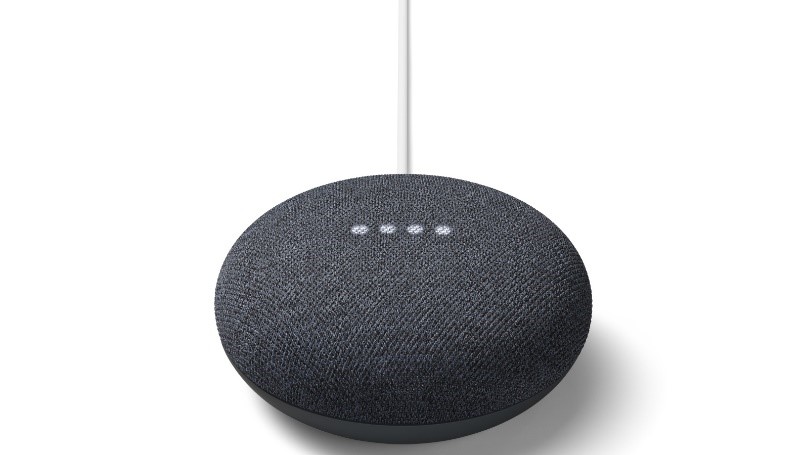
In the table below are common commands grouped by theme to help you use your electronic personal assistant.
| Amazon Alexa | Google Home | |
|---|---|---|
| Wake up command |
|
|
| Stop or pause |
|
|
| Calendar, date, time |
|
|
| Weather |
|
|
| Directions |
|
|
| Accessibility |
|
|
| Cooking |
|
|
| Left of field |
|
|
Tips on how to make Alexa and Google understand you better:
- Make sure the device can hear you, if you are too far away, or muffled through a wall, it might not register you asked something.
- Place the receiver or device in a common area and somewhat elevated so it can pick up clear sound.
- Train them to your voice. Alexa calls it “voice profiles” and Google calls “voice match.” To help the device adapt to your voice ask Alexa to "learn my voice". You don’t have to do this but if it is having problems picking up your voice it may help to do so.
- Speak normally. If you’ve used primitive voice recognition technology, you’ll be used to giving commands like a robot, for example. “Alexa, add grocery item, bananas”. This technology has come a long way and is actually trained to understand normal speech patterns. So just say, “Alexa, add bananas to my grocery list”.
Technology advice from Vision Australia
Vision Australia's Access Technology team can help you set up your smart device.
The team is available Monday to Friday between the hours of 9:00am and 5:00pm EST to troubleshoot your issues.
Contact the AT Helpdesk at Vision Australia
Phone: 1300 84 74 66
Email: athelp@visionaustralia.org










